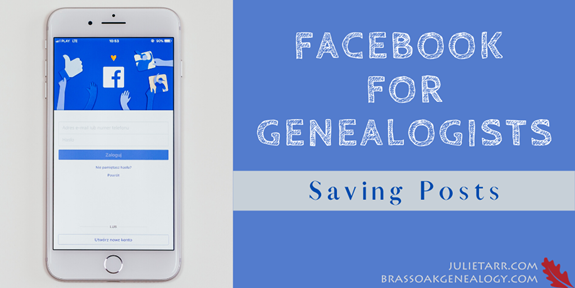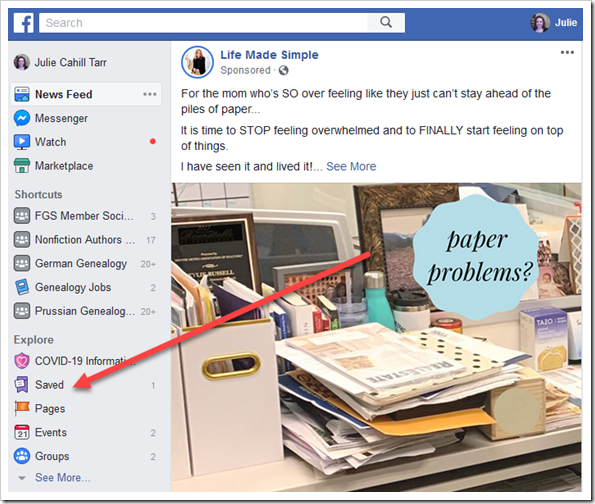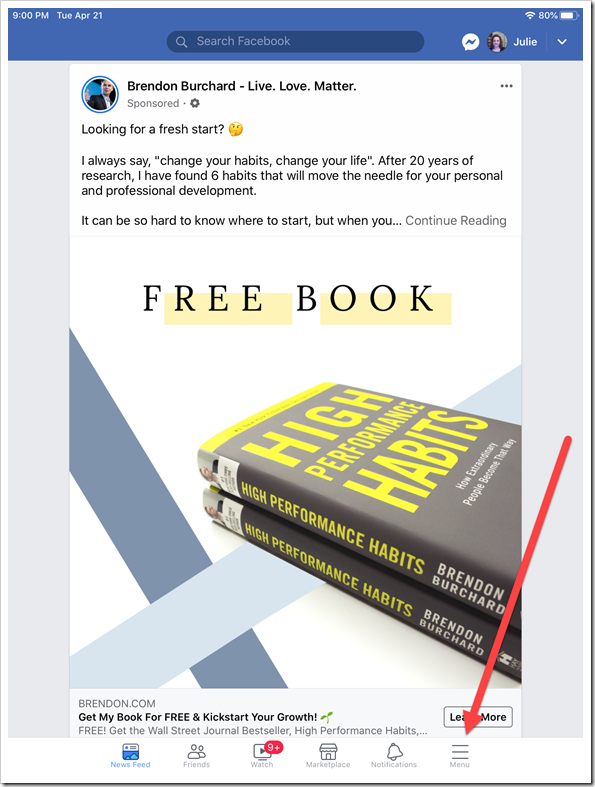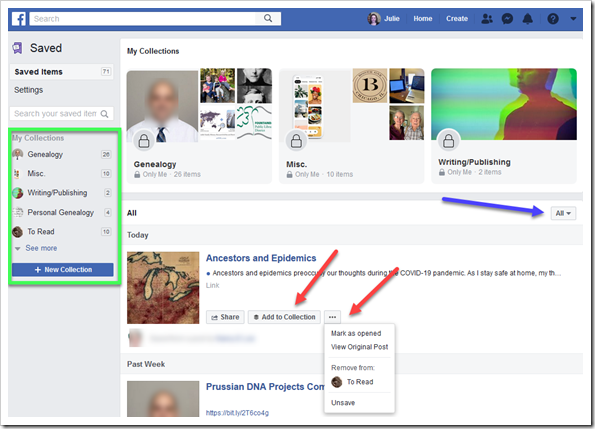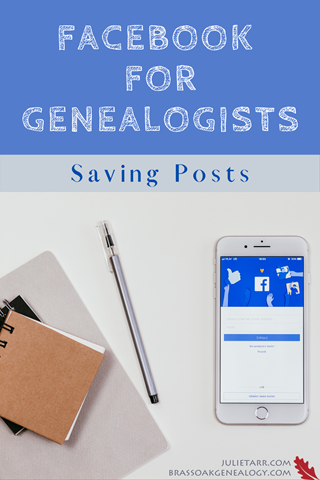If you’re a genealogist on Facebook, you likely have a lot of genealogy buddies who share all sorts of wonderful posts. Or perhaps you belong to various genealogy-related groups or follow the pages of genealogical organizations or companies.
I’ll let you in on a secret. On Facebook, I have a ton of genealogy friends, belong to many genealogy groups, and follow several genealogy-related pages. For many years I actually avoided Facebook because it was overwhelming—so many great things and so little time. A few years ago I discovered a function of Facebook that really helped with the information overload I was experiencing. If you find yourself drowning in the genealogy ocean on Facebook, try this…
The Save feature is truly a lifesaver. This simple little tool keeps me from spending too much time on Facebook during the week, going down one rabbit hole after another. When I come across something I want to read, explore further, or keep for future reference, I simply save the post. At the end of each week, I give myself one hour to go through saved posts. It has really helped me keep my sanity when it comes to Facebook.
How to Save a Post
- Click on the three-dot button in the upper-right corner of the post.
- From the drop-down menu that appears, click Save link (if there is no link, just a plain post, it will instead say Save post).
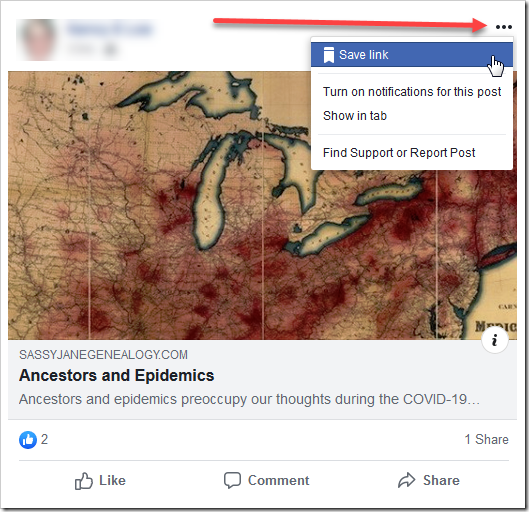
- Click the Add to a Collection link and choose an existing collection or create a new one.
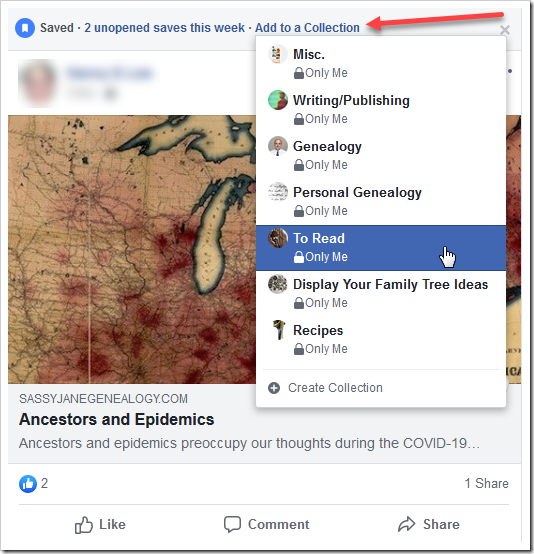
A collection is helpful to categorize posts by subject or type. For example, I have a collection for Genealogy, Recipes, Writing/Publishing, To Read, and more. You can add a post to more than one collection, but not from this screen (more on this below).
Where Are They?
So where do these saved posts end up? From the Facebook home page, on the left side of your news feed is a Saved button under the Explore section.
If you are using the Facebook mobile app, you can find the Saved button by tapping the Menu button at the bottom of the screen.
From here you can interact with these saved items. This is where you can add the item to another collection (click the Add to Collection button). Additionally, you can remove an item from any collection, mark an item as opened, view the original post, or remove it altogether by clicking Unsave.
You can filter your saved items by type (e.g., videos, links, events, etc.), or even show just the ones that are not in a collection, unopened, or archived. To do this, make a selection from the All menu (blue arrow below).
Additionally, you can choose to display items in a particular collection by clicking on the collection’s name in the menu on the left (green box below). You can also add new collections by clicking the New Collection button.
Bonus Tip
I’m going to let you in on another secret. I tend to lose track of my own posts on Facebook. Both those that I post to my profile and those I post to groups.
Why might I want to find these posts? Well, most of the time I’m interested in the comments that people posted. I post questions or ask for advice on both my own profile and in groups. Sure I pay attention at the time I post them, that little notification ding alerts me to comments. But recently I realized that there were some old posts that I wanted to review again. I vaguely remembered the gist of what someone (or a few someones) said, but could not remember exactly what was said, nor who said it.
Finding these old posts is tedious (next week I will show how to find them!). So now, whenever I post these question/advice posts, whether to my profile or a group, I save them immediately. Most of these posts are genealogy-related so I put them in a collection named Personal Genealogy so I can find them easily. (Other times these question/advice posts are related to writing/publishing, so I add them to my collection for that topic.) I strongly encourage you to consider doing this, because, as you’ll see next week, finding those old posts is tough and to me, saving them is a much easier solution.