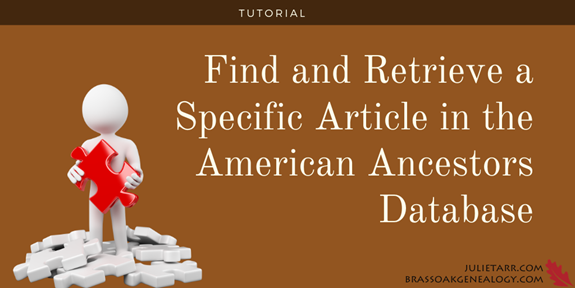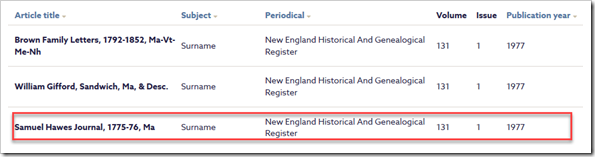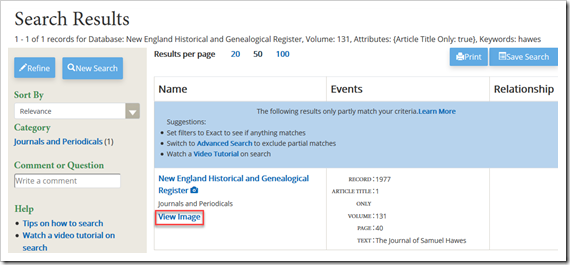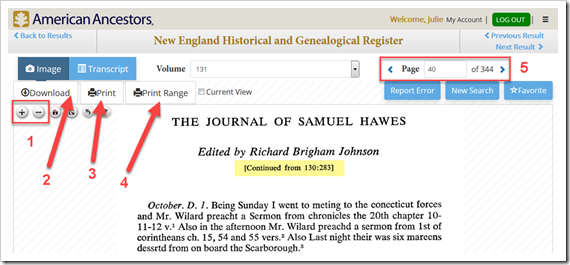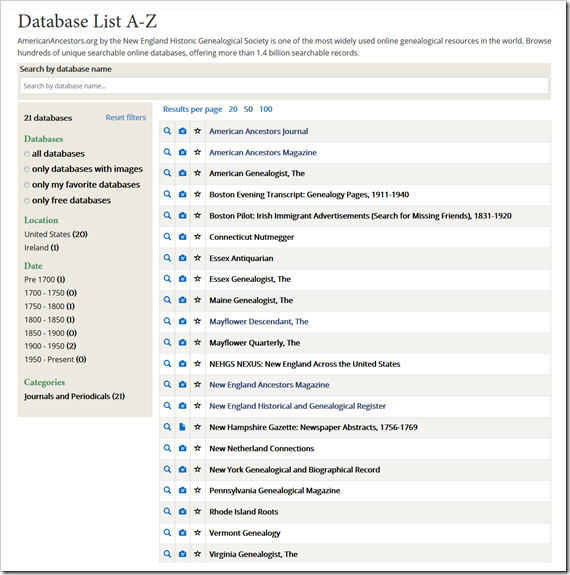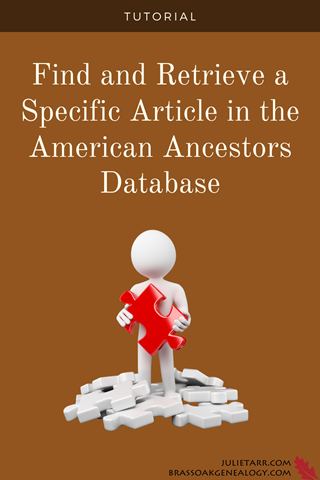Let’s say you find a reference to a New England Historical and Genealogical Register article while searching PERSI. Or perhaps you come across an article of interest that is referenced in a lecture syllabus or in a citation. As a member of the New England Historic Genealogical Society it dawns on you that you have access to The Register through the website (yes, all issues are digitally available!). But how do you find and retrieve the article among their massive American Ancestors database?
If the issue was published between 2010 and the present, you can head over to The Register’s page on the American Ancestors website (this is found under the News menu). From there, make sure you are logged in, then click the View Archive button. Locate the issue from the list and then read the issue online or download the PDF. Simple enough.
For any issue (except the current volume year), you can use the American Ancestors database to access the article. There are a few ways to find the specific article, but I find the following to be the simplest way.
Let’s work with a real example. After a search in PERSI, you find an item about Samuel Hawes. It was published in The Register in 1977 and appears in volume 131, issue 1. This is all you need to find the article in the American Ancestors database.
Let’s find this article!
- Make sure you are logged in to the American Ancestors website.
- Head to the Journals and Periodicals section of the database (this can be found under the Search menu).
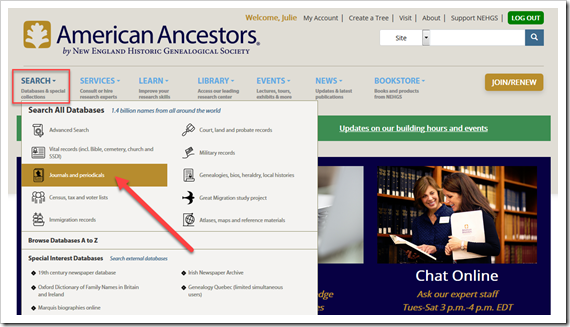
- Click the See all databases in this category button.
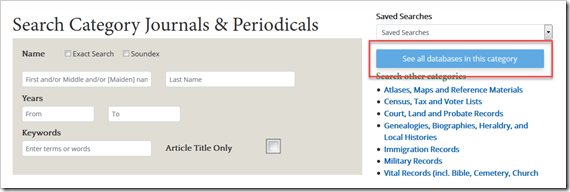
- Scroll down and click the link for the New England Historical and Genealogical Register.
- Now you are in the database specifically for The Register.
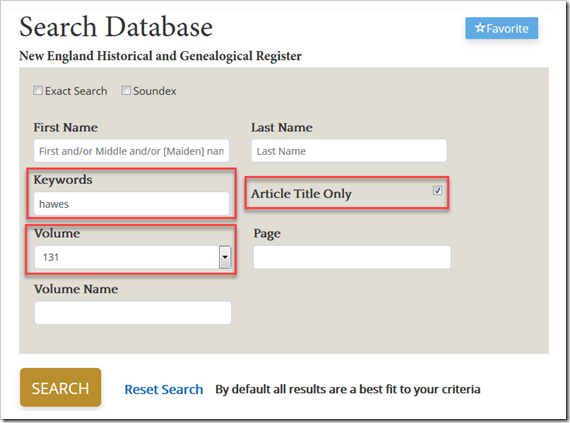
- In the search screen:
- Enter Hawes in the Keywords field and check the Article Title Only box.
- Select 131 from the Volume dropdown.
- Click the Search button.
The one result matches what was in PERSI.
Okay, so you’ve found the article, now what? Click on the View Image link. You are brought the the viewer, which shows the first page of the article.
Let’s go over some of the tools that appear.
- Use the + and – buttons to increase or decrease the image’s size (you can also you the scroll wheel on your mouse).
- Use the Download button to download a JPG file of the current image.
- Use the Print button to print of the current image.
- Use the Print Range button to print a range of pages. Unfortunately, this is not like your regular printer where you can enter pages 40 to 50. Instead, you have to be on the first page you want to print and then enter the number of pages forward that you want to include in the range (in this case 11). Always jot down the page number you started on so you can return back to it.
- Use the Page arrows to move forward and backward through the article. Enter a number in the Page box to jump to a specific page (useful for getting back to the beginning of the article to print a range of pages as mentioned above). Depending on how the issue was digitized, you can enter 1 in the Page box, which will either take you to the title page or the table of contents; if the latter, use the left arrow to back up to the title page, should you want to grab a copy of it.
Note that at the beginning of the article, it states that it’s continued from 130:283 (I’ve highlighted it in yellow). You should probably go back to the search screen for The Register and find that article. Using these steps, give it a try for yourself.
Bonus Tip
As you may have noticed on the page that lists the journals and periodicals available in the database, there is more than just The Register. In fact, there are more than just NEHGS publications! Below is a list of what is currently available to NEHGS members (click the image to enlarge).