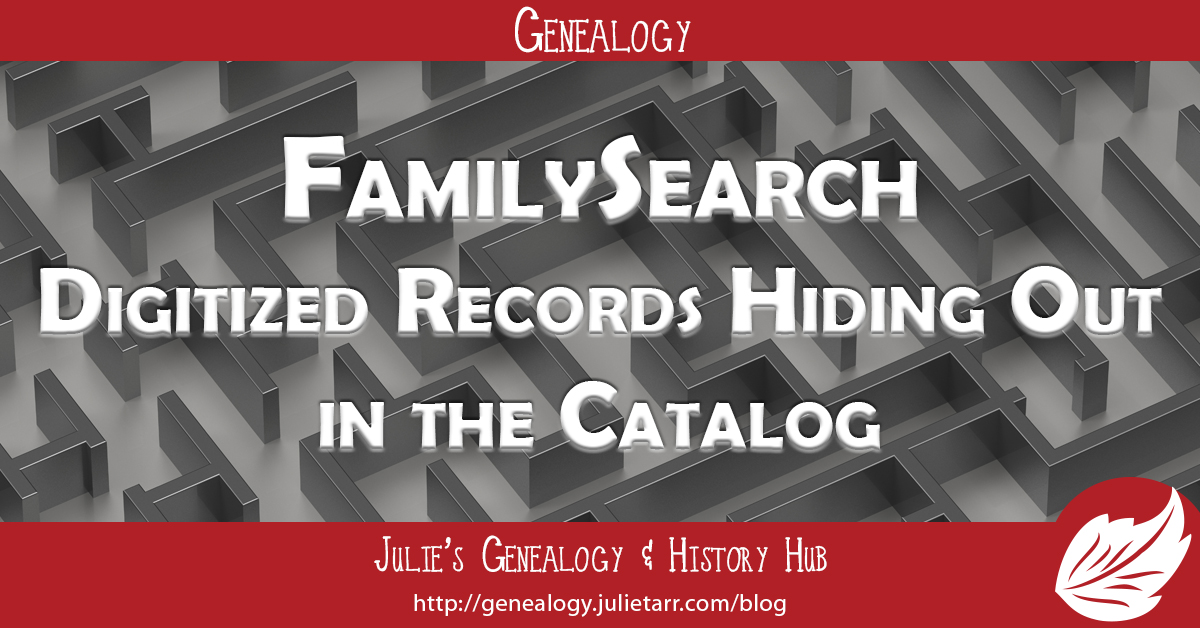
If you’re like me, you anxiously await the weekly email from FamilySearch that lists all the new historical records added to their online collection. When FamilySearch recently announced the discontinuation of lending microfilms to Family History Centers, I caught mention that all films that had been lent in the past few years were now digitized. Now, I know I’ve rented my share of films and I swear I haven’t seen any of those records come through in the weekly email. I even went out and checked the Historical Record Collections—nope, not there. What gives?
A few days ago, I read a blog post by cousin-in-law, Cathy over at Opening Doors in Brick Walls. She shared that the 1766 Luxembourg census was digitized and available online. Super! I made a mental note to check it out, which I did the next day. Per my normal routine, I headed to the Historical Record Collections page, filtered the list, and this is what I saw—nothing about the 1766 census. Figuring maybe the date range for the main census collection hadn’t been updated, I poked around in there, and didn’t see a thing for 1766.
Okay, I did read Cathy’s post while I was half-asleep, maybe I read it wrong. So I headed over to read it again. I followed the link she provided—wait, this is the catalog entry, huh? I re-read the post again and she mentions the camera icon, which I have always associated with the Historical Records Collections, so now I’m really confused. Not doubting Cathy’s announcement of the digitization of the 1766 census, I scrolled down the catalog entry, seeing microfilm icon, after microfilm icon, and then…a camera icon! (And a handful more, fortunately there was a camera icon for my area of interest!!) Clicking the camera icon open up the microfilm roll in a digital image view, just like the Historical Records Collections viewer. Well, whadda you know.
Then it hits me—maybe you need to go through the CATALOG to access these digitized records. So I looked for a film I had recently rented and, sure enough, the catalog entry had a camera icon for that particular film.
I checked a few more recent rentals and, lo and behold, camera icons. Now totally amused, I began randomly looking for things I knew I had on my to-do list (I was on my tablet and didn’t have access to my list, but some of those items you just remember) and was shocked to see how many were digitized and accessible—through the CATALOG! To find these, head to the catalog and enter your search criteria, just as you would if you were looking to see what records were available for a particular location or subject. Have the film number already on a to-do list? Super! Enter it in the Film/Fiche Number search box and it’ll take you right to the entry.
So I took some time to myself this past weekend to update my to-do list. I filtered my list by the items I needed to retrieve at the Family History Library and began looking up the films to see if they were digitized. I got about halfway through my list and nearly all are digitized. Some are accessible from home, while others are only accessible through a Family History Center, an affiliate, or the Family History Library. Fortunately, there is an icon with a key above it (see below), which usually means that you have to be at one of those places–it may also mean you need to log in to your free non-LDS account; there are also some that are accessible at home for those who are LDS members). If you see the icon below, it could mean restricted access, BUT again, make sure you are logged in to FamilySearch because it will also show up if you’re not yet logged in!
Perhaps living under a rock the last several months prevented me from realizing this sooner, because I evidently missed the memo (Was there one? I mean, I can’t believe I missed something so critical!!!) Perhaps this is old news or common knowledge to others, but I thought I should write about this just in case it helps someone else.
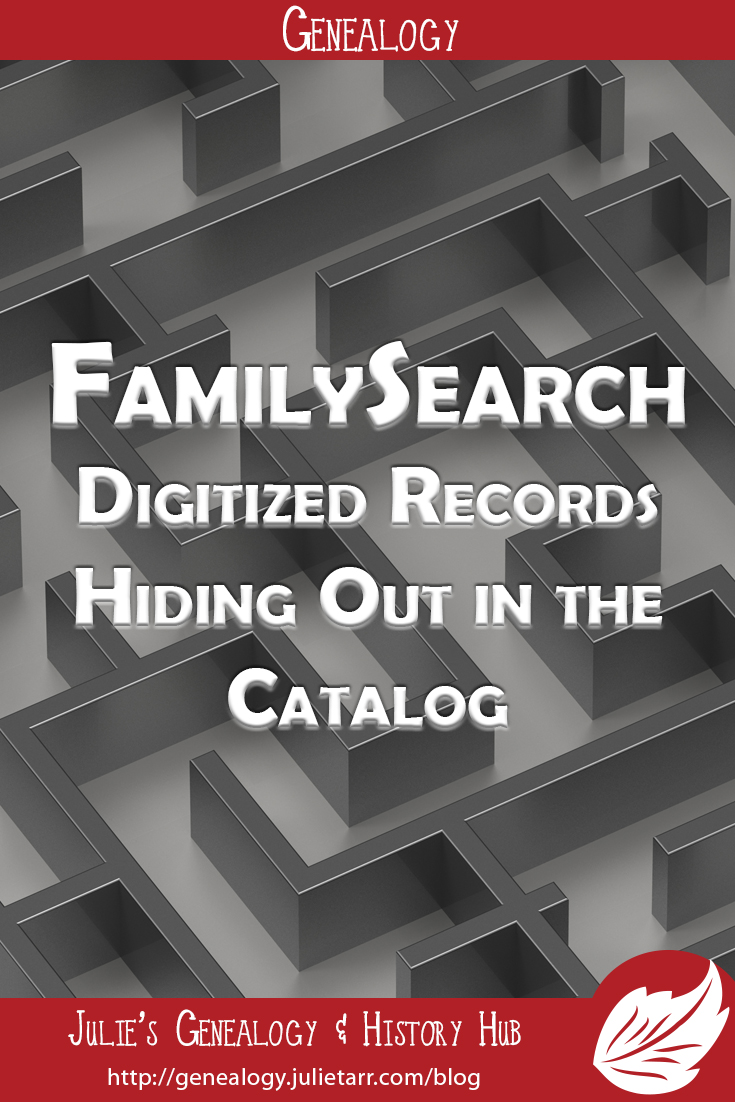
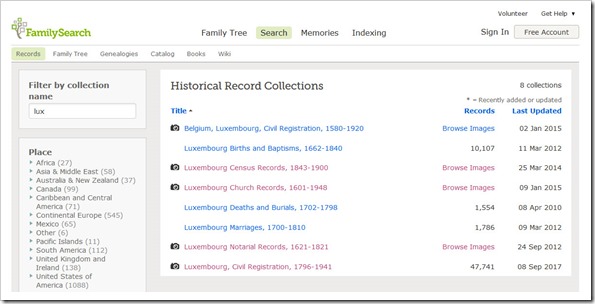
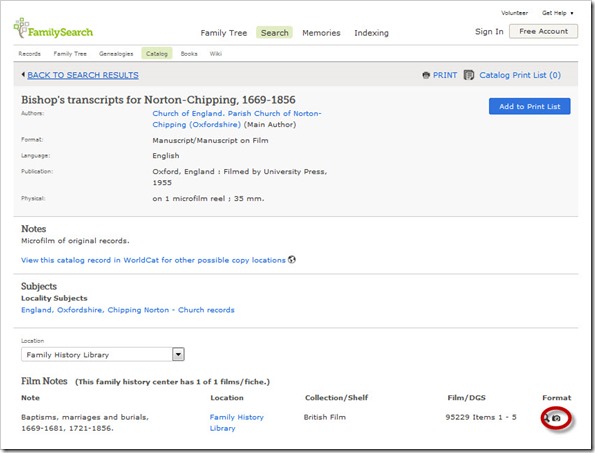
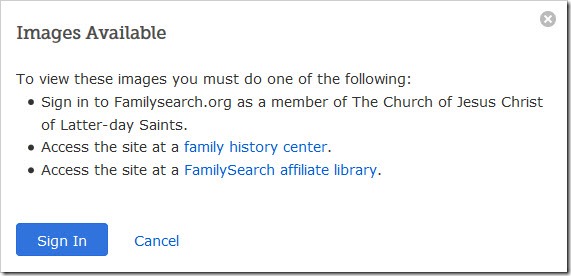

Julie, good post. I discovered the same thing. this past July/August, I put together a presentation on this topic and over the course of about 3 weeks found out that if I didn’t go through the catalog that other listings of image only record sets (maps, even a list of image only records) were missing some records sets. So,the synchronization is just not there. I am putting a reference to this blog post in my syllabus for the presentation. Very nice. Thanks. And, no, you weren’t under a rock! it is hard to find these records in ways that make sense to us.
So basically I’ve been living under a really big rock 😉
I love that you’re getting the word out! I recently realized the “No image available” messages that appear in Record search results might not be accurate now. It’s definitely the case for some Chicago and New York City vital records and I did a couple of quick video tutorials on it because I was so excited to share! One of them is available on the Genlighten Facebook page (or YouTube) and the other is on my ChicagoGenealogy YouTube channel. Happy searching! I’m like a kid in a candy store with all this wonderful new access to digital images. 🙂
Wish I’d read your initial post a little sooner so Cathy’s post wouldn’t have been so confusing. By the time I did read it, I had already figured it out. But, your post gave me the idea to go through my to-do list and reorganize. I’m moving everything I can access from home to my FamilySearch repository, and things that are digitized but have to be at FHC/FHL to my local FHC repository list…my FHL list is certainly shorter. I’m so glad I figured this out…was trying to work in a SLC trip in the near future, but may be busy at home and local FHC for quite awhile 🙂
Thank you, Julie, for the mention. Sorry to have confused you – I was just so excited about finding the 1766 census online. I should have linked two other articles I’ve written about finding records at FamilySearch:
Step by Step Guide to Accessing Browse-only Records on FamilySearch
Using the Back Door at FamilySearch for Missing Records
Thanks Julie. I do enjoy browsing the images. However, I suspect there are record sets available that I’ve missed…..lots of them. 😀
OMG I feel like a complete moron. I went through this process so many times, down to the scratching my head at the Opening Doors in Brick Walls post, and never found the camera icon. Thank you SO much!
You’re very welcome 🙂